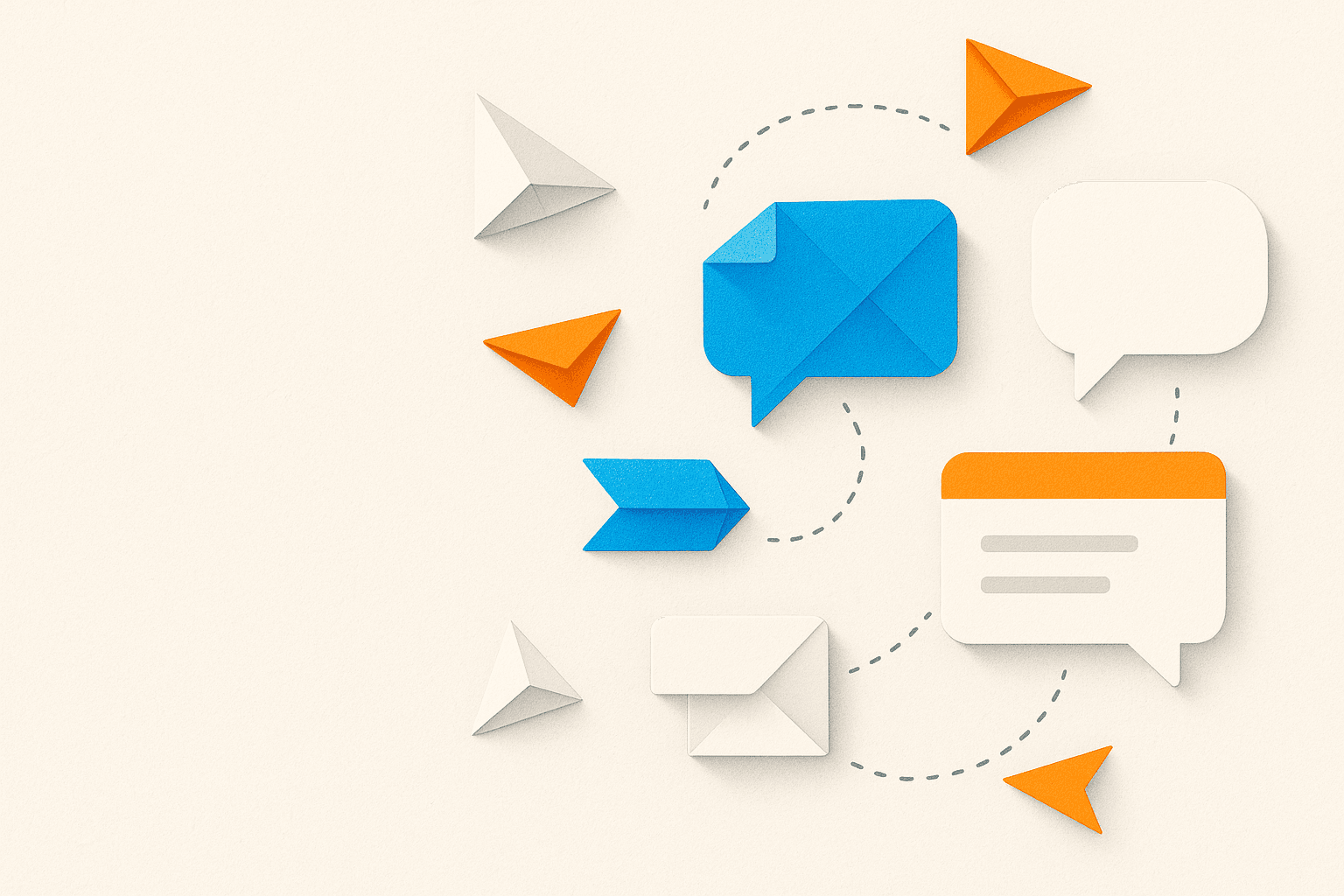Add a Support Widget to WordPress — Without Coding
Ship a professional support widget on your WordPress site in under 10 minutes. No plugins required (optional plugin method included).
You’ll set up:
- A floating launcher that opens a support form on any page, or
- An inline form embedded directly inside a WordPress page
- Optional: language, dark/light theme, prefilled fields, analytics events
What you’ll need (1 minute)
- An InstaSupport account and one Source configured
- Your Source ID (UUID format, e.g.,
b54c9bd6-2144-4591-8197-cbac7d2d13c7)- Dashboard → Sources → click your Source → copy Source ID
Which setup should I use?
- Path A — Floating launcher (default): Adds a round button (bottom corner). Click opens the support form in a modal. Great when you want support everywhere with a tiny footprint.
- Path B — Inline form: Embeds the form inside the content of a Support or Contact page. Great when you want a full page with context and SEO.
You can do both: launcher site-wide and inline on your Support page.
Path A — Site-wide floating launcher (no plugin)
You’ll add two short scripts: the widget loader and the init call. We’ll place them in your theme footer so it’s available on every page.
Works on block themes and classic themes. You’ll paste into the footer template once.
Step A1 — Open your footer template
- WordPress Admin → Appearance → Editor (Site Editor)
- In the Templates or Template Parts, open Footer
Step A2 — Insert Custom HTML
- Click + to add a block → search Custom HTML
- Paste the following snippet before the closing
</body>region (in practice, any footer area works)
<!-- InstaSupport widget loader --> <script src="https://instasupport.io/widget.js" async></script> <!-- Initialize launcher --> <script> window.InstaSupport('init', { sourceId: 'YOUR-SOURCE-ID-HERE', mode: 'launcher', // default position: 'br', // br | bl | tr | tl text: '💬' // emoji or short text }); </script>
Step A3 — Save & verify
- Click Save in the Site Editor
- Open your site in a new tab; you should see a small launcher button in the bottom corner
- Click it → the support form should open in a modal
Path B — Inline form on a page (Gutenberg block)
You’ll create a Support page and place the widget inline using a Custom HTML block.
Step B1 — Create a Support page
- WordPress Admin → Pages → Add New → Title: Support (or “Contact Support”)
- Add an intro paragraph (SLA, response hours, what to expect)
Step B2 — Add a mount container + scripts
- Insert a Custom HTML block where you want the form
- Paste:
<!-- 1) Inline container --> <div id="support-widget"></div> <!-- 2) Loader + init --> <script src="https://instasupport.io/widget.js" async></script> <script> window.InstaSupport('init', { sourceId: 'YOUR-SOURCE-ID-HERE', mode: 'inline', mountSelector: '#support-widget' }); </script>
Step B3 — Style the container (optional)
Add a Styles block or use the Additional CSS area to give the inline container breathing room:
<style> #support-widget { max-width: 800px; margin: 40px auto; padding: 20px; border-radius: 12px; box-shadow: 0 4px 20px rgba(0,0,0,0.08); background: var(--wp--preset--color--base, #fff); } </style>
Step B4 — Publish & test
- Click Publish
- Visit
/support(or your chosen slug) and submit a test request
Optional: use a header/footer plugin (no-code)
If you prefer not to touch the Site Editor, use a header/footer injector:
- WordPress Admin → Plugins → Add New → search “WPCode” or “Insert Headers and Footers”
- Install & Activate
- Plugin → Header & Footer → paste the launcher scripts in the Footer location (safe, non-blocking)
Advanced options: language, theme, prefill, events
You can stack these onto Path A or B by adding fields to the init call.
Language & theme
<script> window.InstaSupport('init', { sourceId: 'YOUR-SOURCE-ID-HERE', mode: 'launcher', // or 'inline' locale: 'en', // en, nl, es, de, fr... theme: 'auto' // light | dark | auto }); </script>
Prefill fields (save users time)
<script> window.InstaSupport('init', { sourceId: 'YOUR-SOURCE-ID-HERE', prefill: { name: 'Jane Doe', email: 'jane@example.com', message: 'I need help with...' } }); </script>
Or use URL hash parameters (merge automatically with JS prefill):
https://yoursite.com/support#is_name=John&is_email=john@example.com
Track events (analytics, UI, conversions)
<script> const widget = window.InstaSupport('init', { sourceId: 'YOUR-SOURCE-ID-HERE' }); widget.on('open', () => { // Example (GTM/GA): if (window.gtag) gtag('event', 'support_widget_opened'); }); widget.on('submitted', () => { if (window.gtag) gtag('event', 'support_request_submitted'); }); </script>
Performance & GDPR/AVG checklist
Performance
- Use
<script ... async></script>for the loader - For inline, don’t set fixed
heighton the container; let the widget resize automatically - If you use page caching or a CDN, purge cache after installation
- Optional: test with Lighthouse and keep the inline container max-width ≤ 900px
GDPR/AVG
- The widget does not set tracking cookies by default
- Data is only sent on submit
- Add a short privacy note near the form linking to your privacy policy
- If you use consent banners, ensure the widget is not blocked if it’s essential support functionality
Troubleshooting
Widget not showing
- Double-check the script URL and that the snippet is present in the page HTML
- Verify your Source ID is correct and the Source is active
- Open DevTools → Console for any errors
- If using a plugin injector, confirm scripts are in the Footer area
Inline layout issues
-
Avoid explicit
heighton#support-widgetcontainer -
Ensure no parent containers force height via flexbox
-
Listen to
resizeevents for debugging:<script> const widget = window.InstaSupport('init', { sourceId: 'YOUR-SOURCE-ID-HERE', mode: 'inline', mountSelector: '#support-widget' }); widget.on('resize', (e) => console.log('height:', e.height)); </script>
Form not submitting
- Check Source status in the InstaSupport dashboard
- Confirm required fields are valid
- See Network tab for any API errors
Copy-paste snippets
Launcher (site-wide)
<script src="https://instasupport.io/widget.js" async></script> <script> window.InstaSupport('init', { sourceId: 'YOUR-SOURCE-ID-HERE', mode: 'launcher', position: 'br', text: '💬' }); </script>
Inline (Support page)
<div id="support-widget"></div> <script src="https://instasupport.io/widget.js" async></script> <script> window.InstaSupport('init', { sourceId: 'YOUR-SOURCE-ID-HERE', mode: 'inline', mountSelector: '#support-widget' }); </script>
Language + Theme + Prefill (add to either path)
<script> window.InstaSupport('init', { sourceId: 'YOUR-SOURCE-ID-HERE', locale: 'nl', theme: 'auto', prefill: { message: `Page: ${window.location.href}` } }); </script>
Summary & next steps
You just saw two no-code paths to install a helpdesk widget on WordPress:
- Path A (launcher): Ideal for site-wide availability with minimal footprint
- Path B (inline): Perfect for a dedicated Support page with context and SEO
What to do now
- Copy-paste the snippet for your chosen path
- Replace
YOUR-SOURCE-ID-HEREwith your actual Source ID - Add a CTA: “Create a free workspace — live in under 10 minutes”
- Optional: enable events and prefill for faster responses
Happy supporting! ✨